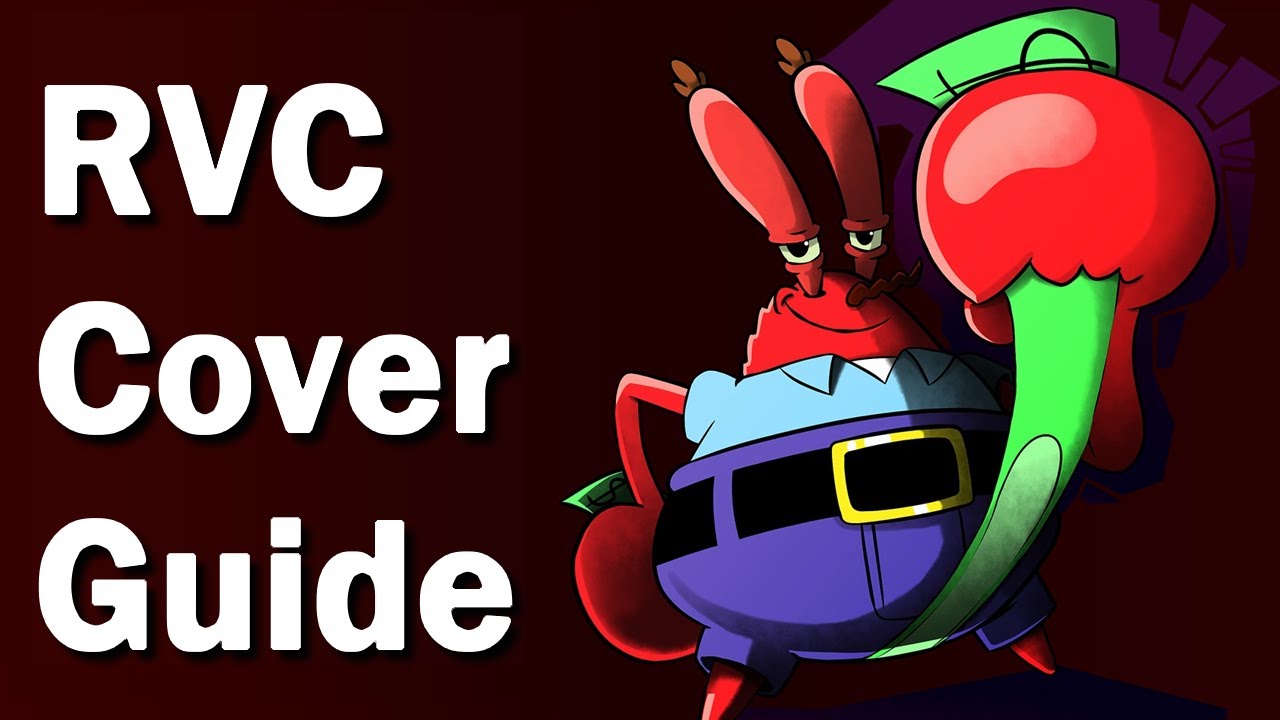Text Tutorial
In this tutorial, we will explore the easiest way to create AI covers and AI models using RVC v2. By leveraging the power of AI, you’ll be able to clone any voice and generate impressive results in just a few minutes. We’ll cover the necessary tools, websites, and resources to get started on your AI journey. Please note that the links provided are third-party websites and not managed by the uploader of this tutorial.
Prerequisites
To follow along with this tutorial, you will need:
- A computer or laptop with internet access.
- A Google account to use Google Colab.
- Basic knowledge of how to navigate websites and use online tools.
Step 1: Vocal Separation with x-minus (Vocal Separation)
To create AI covers, it’s essential to separate the vocals from the original song. We’ll use x-minus, a vocal separation tool, to achieve this. Follow these steps:
- Visit the x-minus website: x-minus (Vocal Separation).
- Upload the song you want to create a cover for.
- Select the appropriate options and settings for your cover generation.
- Initiate the vocal separation process.
- Once the separation is complete, download the separated vocal track.
Step 2: Setting up Google Colab
Google Colab is a cloud-based Python development environment that provides free access to GPUs, which are crucial for AI model training. Let’s set up Google Colab:
- Visit the Google Colab website: Google Colab.
- Sign in to your Google account or create a new one if needed.
- Once signed in, you will see the Google Colab interface.
Step 3: Accessing Pretrained Models To clone voices and generate AI models, we need access to pretrained models. Follow these steps to obtain the necessary models:
- Visit the models link: Models.
- Download the required pretrained models to your local machine.
- Remember the location where you save the models for future reference.
Step 4: Uploading Files to Google Colab
To use the pretrained models and perform AI operations, we need to upload the necessary files to Google Colab. Here’s how:
- In Google Colab, click on the folder icon on the left sidebar.
- Navigate to the location where you saved the pretrained models.
- Drag and drop the models into the Google Colab folder.
Step 5: Creating AI Covers or Cloning Voices
Now that we have everything in place, let’s start creating AI covers or cloning voices using the pretrained models. Follow these steps:
- Open a new notebook in Google Colab by clicking on “File” and selecting “New Notebook.”
- Import the required libraries and set up the necessary configurations.
- Load the pretrained models from the files uploaded to Google Colab.
- Choose the source voice you want to clone and the target voice you want to clone it to.
- Run the AI model on the chosen source voice and generate the cloned output.
- Customize the cloned output further, if desired, using additional AI techniques or tools.
- Export the final AI cover or cloned voice.
Conclusion
In this tutorial, we explored the easiest way to create AI covers and AI models using RVC v2. By using vocal separation tools like x-minus and leveraging Google Colab with pretrained models, you can achieve impressive results in a short amount of time. Remember to respect the terms and conditions of the third-party websites and be mindful of GPU usage limits on Google Colab. Now it’s your turn to unleash your creativity and experiment with AI-powered covers and voice cloning. Happy creating!